| VRG3D::VRApp | Application base class. |
| VRG3D::KnownVRSetups | Holds a list of key names and descriptions of known VR form factors. |
| VRG3D::DisplayTile | Describes the physical location of the projection wall with respect to the coordinate system of the trackers. |
| VRG3D::ProjectionVRCamera | Knows how to setup the correct projection matrices given a DisplayTile and head position. |
| VRG3D::Event | Reference counted Event class, stores a named event plus data of type 1D, 2D, 3D, CoordinateFrame, or string. |
| VRG3D::EventNetMsg | A message for sending events over the network. |
| VRG3D::EventBufferNetMsg | A message for sending an array of events over the network. |
| VRG3D::InputDevice | Base class for input devices that get polled each frame for new data. |
| VRG3D::VRPNTrackerDevice | Connects to a VRPN server and reports data on trackers. |
| VRG3D::VRPNButtonDevice | Connects to a VRPN server and reports data when buttons are pressed and released. |
| VRG3D::VRPNAnalogDevice | Connects to a VRPN server and reports data for analog devices. |
| VRG3D::MouseToTracker | Simulates 6DOF tracking data with mouse movement - useful for debugging VR apps on a desktop. |
| VRG3D::SynchedSystem | Maintains a clock that is synchronized across all rendering nodes. |
| G3DOperators.H | Useful routines for strings and G3D types. |
.cshrc or .tchsrc startup file to setup our $G software framework. For more info on $G, see http://vis.cs.brown.edu/resources/doc/gfxtools-docs/index.html
foreach d (/cygdrive/c/gfx /cygdrive/d/gfx /map/gfx0 /share/gfx)
if (-r $d/tools/shared/lib/gfxtools-startup-inc) then
source $d/tools/shared/lib/gfxtools-startup-inc
break
endif
end
.cshrc file gets sourced. Now, follow these steps to create a new project of your own (replace mynewproject with the name of your project):
mkdir ~/mynewproject cp $G/src/G3D/VRG3D/Makefile.newproject ~/mynewproject/Makefile cp $G/src/G3D/VRG3D/vrg3d-demo.cpp ~/mynewproject/ cd ~/mynewproject $G cvs tree with the command gfxprojinit mynewproject . (Remember the period at the end of the command.) cd $G/src/mynewproject doUserInput() and doGraphics() routines. make to compile the project. obj/mynewproject-d desktop to run the program in desktop mode.
VRG3D provides config files and settings that can be used with serval different VR configurations at Brown, including the CAVE, and at other universities.
doGraphics() is called once per eye for stereo rendering. VRG3D first sets the appropriate draw buffer GL_BACK_LEFT or GL_BACK_RIGHT, then clears the screen, then sets G3D::RenderDevice's prespective projection matrix and camera-to-world matrix, finally it calls doGraphics(). So, your application should not call any of these methods itself. You should also let VRG3D call RenderDevice::beginFrame() and endFrame().
doUserInput() is called with an Array of events generated since the last frame. You can iterate through this list and listen for events of a particular name. See the VRG3D demo for an example.
Connections to typical VR devices, such as trackers, wands, buttons, etc.. are usually handled through interfacing with UNC's VRPN library, which is freely available from the VRPN website: http://www.cs.unc.edu/Research/vrpn VRG3D uses a device configuration file to startup connections to a vrpn server and request events from it. One of the trackers specified in this config file should generate an event named "Head_Tracker". VRG3D will listen for this event and update camera movement based on it.
The coordinates reported by the trackers should be registered with the physical space of the projection screen(s). These coordinates are specified by the VRG3D::DisplayTile stored in VRG3D::VRApp.
Include Files: Put #include <VRG3D.H> in your project to include all of the VRG3D library headers.
Link Line: Link with VRG3D-d.lib (libVRG3D-d.a on linux systems) for the debugging version of the library. Use VRG3D.lib/libVRG3D.a for the optimized version and libVRG3D-p.a for the profiling version.
Example code: The file vrg3d-demo.cpp is a good place to start to see how to use the library.
To run without keyboard and mouse input:
To run with keyboard and mouse input from the windows machine "depthcube" This is currently the machine that the wireless mouse is plugged into, so use this if you want to get button press events from that mouse device.
To run with keyboard and mouse input from the windows machine "audio-cave"
To run any of the vrg3d-runcave* scripts remotely when you cannot pop up an xterm for each wall, run the script with -x as the first argument and it will run ssh processes in the background of the current shell rather than starting a new xterm for each one.
VRG3D coordinate system conventions. Typically, +X is to the right, +Y is up, and +Z comes out of the screen. In a Cave setup, we have the same convention, and +Z typically ends up pointing out of the back of the Cave, through the doorway. For desktop, fishtank, and powerwall setups where there is only one screen, the origin of the coordinate system is placed directly in the center of the screen. For Caves and multi-wall setups, the origin is placed floating directly in the center of the Cave. Units are typically reported in feet. This setup means that if you place your models and datasets directly at the origin of the world, you should see them when you start up your program.
Instead of moving the camera to see the model, move the model so that it lies within a reasonable position in the room so that the viewer can walk around it.
VirtualSpace: In the VRG3D demo, we store a single coordinate frame that specifies the transformation from RoomSpace to a space we call VirtualSpace. You may find it useful to use such a convention in your programs, but VRG3D does not require you to. VirtualSpace and RoomSpace are identical when the demo program starts up, but as the arrow keys are pressed a transformation is applied to the virtual-to-room-space matrix. This has the effect of moving the "camera" around. You can use a transformation like this to do something like "clutching" the virtual object using a button and a tracker and moving it around. See the demo for more ideas.
renderDevice->pushState();
glPushAttrib(GL_ALL_ATTRIB_BITS);
// Put your opengl calls here
glPopAttrib();
renderDevice->popState();
/* * \author Daniel Keefe (dfk) * * \file vrg3d-demo.cpp * */ #include <VRG3D.H> class MyVRApp : public VRApp { public: MyVRApp(const std::string &mySetup) : VRApp() { // initialize the VRApp init(mySetup); _mouseToTracker = new MouseToTracker(_camera, 2); _virtualToRoomSpace = CoordinateFrame(); } virtual ~MyVRApp() {} void doUserInput(Array<VRG3D::EventRef> &events) { // MouseToTracker is a really helpful class for testing out VR // interactions from the desktop. This call makes it respond to // mouse events and generate new events as if it were a 6DOF // tracking device. We add the new events to the event queue and // process them as usual. Array<VRG3D::EventRef> newEvents; _mouseToTracker->doUserInput(events, newEvents); events.append(newEvents); for (int i=0;i<events.size();i++) { // Save all the tracker events that come in so we can use them in the doGraphics routine if (endsWith(events[i]->getName(), "_Tracker")) { if (_trackerFrames.containsKey(events[i]->getName())) { _trackerFrames[events[i]->getName()] = events[i]->getCoordinateFrameData(); } else { _trackerFrames.set(events[i]->getName(), events[i]->getCoordinateFrameData()); } } // Respond to events to do some simple navigation else if (events[i]->getName() == "kbd_LEFT_down") { _virtualToRoomSpace = CoordinateFrame(Matrix3::fromAxisAngle(Vector3(0,1,0), toRadians(5.0))) * _virtualToRoomSpace; } else if (events[i]->getName() == "kbd_RIGHT_down") { _virtualToRoomSpace = CoordinateFrame(Matrix3::fromAxisAngle(Vector3(0,1,0), toRadians(-5.0))) * _virtualToRoomSpace; } else if (events[i]->getName() == "kbd_UP_down") { _virtualToRoomSpace = CoordinateFrame(Matrix3::fromAxisAngle(Vector3(1,0,0), toRadians(5.0))) * _virtualToRoomSpace; } else if (events[i]->getName() == "kbd_DOWN_down") { _virtualToRoomSpace = CoordinateFrame(Matrix3::fromAxisAngle(Vector3(1,0,0), toRadians(-5.0))) * _virtualToRoomSpace; } else if (events[i]->getName() == "kbd_SHIFT_LEFT_down") { _virtualToRoomSpace = CoordinateFrame(Vector3(-0.1,0,0)) * _virtualToRoomSpace; } else if (events[i]->getName() == "kbd_SHIFT_RIGHT_down") { _virtualToRoomSpace = CoordinateFrame(Vector3(0.1,0,0)) * _virtualToRoomSpace; } else if (events[i]->getName() == "kbd_SHIFT_UP_down") { _virtualToRoomSpace = CoordinateFrame(Vector3(0,0.1,0)) * _virtualToRoomSpace; } else if (events[i]->getName() == "kbd_SHIFT_DOWN_down") { _virtualToRoomSpace = CoordinateFrame(Vector3(0,-0.1,0)) * _virtualToRoomSpace; } // Some printouts for other events, just to show how to access other types of event data else if (events[i]->getName() == "kbd_SPACE_down") { cout << "Pressed the space key." << endl; } else if (events[i]->getName() == "Wand_Left_Btn_down") { cout << "Wand left btn pressed." << endl; } else if (events[i]->getName() == "Wand_Middle_Btn_down") { cout << "Wand middle btn pressed." << endl; } else if (events[i]->getName() == "Wand_MidLeft_Btn_down") { cout << "Wand middle left btn pressed." << endl; } else if (events[i]->getName() == "Wand_MidRight_Btn_down") { cout << "Wand middle right btn pressed." << endl; } else if (events[i]->getName() == "Wand_Right_Btn_down") { cout << "Wand right btn pressed." << endl; } else if (events[i]->getName() == "Wand_Joystick_Btn_down") { cout << "Wand joystick btn pressed." << endl; } else if (events[i]->getName() == "Wand_Trigger_Btn_down") { cout << "Wand trigger btn pressed." << endl; } else if (events[i]->getName() == "Wand_Joystick_X") { cout << "Wand Joystick X = " << events[i]->get1DData() << endl; } else if (events[i]->getName() == "Wand_Joystick_Y") { cout << "Wand Joystick Y = " << events[i]->get1DData() << endl; } else if (events[i]->getName() == "Mouse_Pointer") { static Vector2 lastPos; if (events[i]->get2DData() != lastPos) { cout << "New mouse position = " << events[i]->get2DData() << endl; lastPos = events[i]->get2DData(); } } else if (events[i]->getName() == "Mouse_Left_Btn_down") { cout << "Mouse left btn pressed at position " << events[i]->get2DData() << endl; } else if (beginsWith(events[i]->getName(), "kbd_")) { cout << "Keyboard event: " << events[i]->getName() << endl; } else { // This will print out the names of all events, but can be too // much if you are getting several tracker updates per frame. // Uncomment this to see everything.. cout << events[i]->getName() << endl; } } } void doGraphics(RenderDevice *rd) { // Load a font for the fps display, findVRG3DDataFile looks first in the current directory // and then in $G/lib/VRG3D/ if (_font.isNull()) { std::string fontfile = VRApp::findVRG3DDataFile("eurostyle.fnt"); if (fileExists(fontfile)) { _font = GFont::fromFile(fontfile); } } // Draw labeled axes for all the Tracker events we have received, except, skip the // Head_Tracker because drawing axes right on top of the eyes would block our view // of everything else. double axesSize = 0.15; Array<std::string> trackerNames = _trackerFrames.getKeys(); for (int i=0;i<trackerNames.size();i++) { CoordinateFrame trackerFrame = _trackerFrames[trackerNames[i]]; if (trackerNames[i] != "Head_Tracker") { Draw::axes(trackerFrame, rd, Color3::red(), Color3::green(), Color3::blue(), axesSize); if (_font.notNull()) { rd->pushState(); rd->disableLighting(); CoordinateFrame textframe = trackerFrame * CoordinateFrame(Vector3(1.1*axesSize, 0, 0)); _font->draw3D(rd, trackerNames[i], textframe, 0.25*axesSize, Color3::white()); rd->popState(); } } if (_font.notNull()) { // This draws the position of the tracker on the screen rd->push2D(); rd->disableLighting(); std::string s = format("%s: %.2f, %.2f, %.2f", trackerNames[i].c_str(), trackerFrame.translation[0], trackerFrame.translation[1], trackerFrame.translation[2]); _font->draw2D(rd, s, Vector2(25,50 + 25*i), 12, Color3::white()); rd->pop2D(); } } // Drawing the projection of each eye onto the filmplane is often // a good way to debug head tracking Plane filmplane = Plane(_tile.topLeft, _tile.botLeft, _tile.topRight); Vector3 norm = filmplane.normal(); Vector3 leftEye = _camera->getLeftEyeFrame().translation; Ray rl = Ray::fromOriginAndDirection(leftEye, -norm); Vector3 leftEyeScreen = rl.intersection(filmplane); if (!leftEyeScreen.isFinite()) { // projection didn't work, try reversing ray direction rl = Ray::fromOriginAndDirection(leftEye, norm); leftEyeScreen = rl.intersection(filmplane); } if (leftEyeScreen.isFinite()) { Draw::sphere(Sphere(leftEyeScreen, 0.015), rd, Color3::red(), Color4::clear()); } Vector3 rightEye = _camera->getRightEyeFrame().translation; Ray rr = Ray::fromOriginAndDirection(rightEye, -norm); Vector3 rightEyeScreen = rr.intersection(filmplane); if (!rightEyeScreen.isFinite()) { // projection didn't work, try reversing ray direction rr = Ray::fromOriginAndDirection(rightEye, norm); rightEyeScreen = rr.intersection(filmplane); } if (rightEyeScreen.isFinite()) { Draw::sphere(Sphere(rightEyeScreen, 0.015), rd, Color3::green(), Color4::clear()); } // This code draws the frames per second on the screen if (_font.notNull()) { rd->push2D(); std::string msg = format("%3d fps", iRound(rd->frameRate())); _font->draw2D(rd, msg, Vector2(25,25), 12, Color3(0.61, 0.72, 0.92)); rd->pop2D(); } // The tracker frames above are drawn with the object to world // matrix set to the identity because tracking data comes into the // system in the Room Space coordinate system. Room Space is tied // to the dimensions of the room and the projection screen within // the room, thus it never changes as your program runs. However, // it is often convenient to move objects around in a virtual // space that can change relative to the screen. For these // objects, we put a virtual to room space transform on the OpenGL // matrix stack before drawing them, as is done here.. rd->pushState(); rd->setObjectToWorldMatrix(_virtualToRoomSpace); // This draws a simple piece of geometry using G3D::Draw at the // origin of Virtual Space. Draw::axes(CoordinateFrame(), rd, Color3::red(), Color3::green(), Color3::blue(), 0.25); rd->popState(); } protected: Table<std::string, CoordinateFrame> _trackerFrames; GFontRef _font; MouseToTrackerRef _mouseToTracker; CoordinateFrame _virtualToRoomSpace; }; int main(int argc, char **argv) { // The first argument to the program tells us which of the known VR // setups to start std::string setupStr; if (argc >= 2) { setupStr = std::string(argv[1]); } // This opens up the graphics window, and starts connections to // input devices, but doesn't actually start rendering yet. MyVRApp *app = new MyVRApp(setupStr); // This starts the rendering/input processing loop app->run(); return 0; }
GBUILD_DIR=$(G)/lib include $(GBUILD_DIR)/Makefile.gbuild.init ifeq ($(GARCH), linux) G_COMPILER_VER = gcc3 endif include $(GBUILD_DIR)/Makefile.gbuild.compilers PROJECT_NAME=vrg3d-demo OBJDIR=obj SRC=vrg3d-demo.cpp CSRC= # See $G/src/G3D/VRG3D/Makefile.lib for a description of DEFINES # relevant to VRG3D. DEFINES=NO_SDL_MAIN USE_VRPN USE_SPACENAV -include Makefile.localdefines # Version of G3D installed in $G G3D_VER=-latest # Different versions of VRPN are used on different machines at Brown. VRPN_VER=-7.07-b5 #VRPN_VER=-6.05 # Check to see if compiling on a machine whose name starts with cs- # If so, then assume we're in the Cave and use an older version of VRPN ifneq ($(findstring cs-, $(HOST)),) VRPN_VER=-6.02 endif ifneq ($(findstring depthcube, $(HOST)),) VRPN_VER=-6.02 endif ifneq ($(findstring audio-cave, $(HOST)),) VRPN_VER=-6.02 endif ifeq ($(GARCH), OSX) VRPN_VER=-7.00 endif G_INCLUDE_DIRS=G3D$(G3D_VER) vrpn$(VRPN_VER) VRG3D G_LIB_DIRS=. LIB_DIRS=obj LIBS = # Static libs to link in the debugging/opt/profiling cases DEBUG_LIBS = VRG3D$(G_COMPILER_SUFFIX)-d GLG3Dd G3Dd OPT_LIBS = VRG3D$(G_COMPILER_SUFFIX) GLG3D G3D PROF_LIBS = VRG3D$(G_COMPILER_SUFFIX)-p GLG3D G3D # Architecture-specific settings: ifeq ($(GARCH),linux) G_LIB_DIRS := $(G_LIB_DIRS) G3D$(G3D_VER)-x86-g++-3.4 DEBUG_LIBS := $(DEBUG_LIBS) SDL OPT_LIBS := $(OPT_LIBS) SDL PROF_LIBS := $(PROF_LIBS) SDL LIB_DIRS := $(LIB_DIRS) /usr/X11R6/lib LIBS := dl X11 Xext pthread GLU GL z jpeg png zip $(LIBS) endif ifeq ($(GARCH),OSX) G_LIB_DIRS := $(G_LIB_DIRS) G3D$(G3D_VER)-x86-g++-4.2 LIB_DIRS := $(LIB_DIRS) /usr/X11R6/lib LIBS := dl X11 Xext Xi Xmu pthread GLU z GL jpeg png zip DEBUG_LIBS := $(DEBUG_LIBS) FRAMEWORKS = Cocoa Carbon SDL OpenGL ifneq ($(findstring USE_SPACENAV,$(DEFINES)),) FRAMEWORKS := $(FRAMEWORKS) 3DconnexionClient endif endif ifeq ($(GARCH),WIN32) G_LIB_DIRS := $(G_LIB_DIRS) G3D$(G3D_VER)-x86-vc8.0 LIBS := $(LIBS) zlib jpeg png comctl32 user32 gdi32 advapi32 ws2_32 endif # Adjust settings based on particular DEFINES: ifneq ($(findstring USE_VRPN,$(DEFINES)),) ifeq ($(GARCH), WIN32) DEBUG_LIBS := $(DEBUG_LIBS) vrpn$(VRPN_VER)$(G_COMPILER_SUFFIX) /NODEFAULTLIB:vrpn OPT_LIBS := $(OPT_LIBS) vrpn$(VRPN_VER)$(G_COMPILER_SUFFIX) /NODEFAULTLIB:vrpn PROF_LIBS := $(PROF_LIBS) vrpn$(VRPN_VER)$(G_COMPILER_SUFFIX) /NODEFAULTLIB:vrpn else DEBUG_LIBS := $(DEBUG_LIBS) vrpn$(VRPN_VER)$(G_COMPILER_SUFFIX) quat$(VRPN_VER)$(G_COMPILER_SUFFIX) OPT_LIBS := $(OPT_LIBS) vrpn$(VRPN_VER)$(G_COMPILER_SUFFIX) quat$(VRPN_VER)$(G_COMPILER_SUFFIX) PROF_LIBS := $(PROF_LIBS) vrpn$(VRPN_VER)$(G_COMPILER_SUFFIX) quat$(VRPN_VER)$(G_COMPILER_SUFFIX) endif endif ifneq ($(findstring USE_GLUT,$(DEFINES)),) LIBS := $(LIBS) glut ifneq ($(GARCH), WIN32) LIBS := $(LIBS) Xmu Xi endif else ifeq ($(GARCH), WIN32) LIBS := $(LIBS) /NODEFAULTLIB:glut32 endif endif ifneq ($(findstring USE_TRACKD,$(DEFINES)),) G_INCLUDE_DIRS := $(G_INCLUDE_DIRS) trackdAPI ifeq ($(GARCH), WIN32) LIBS := $(LIBS) trackdAPI_MTs else LIBS := $(LIBS) trackdAPI endif endif # The cluster-sync library can be used for the server/client connection, # but it's not the default. ifneq ($(findstring USE_CLUSTERSYNC,$(DEFINES)),) ifeq ($(GARCH),WIN32) G_INCLUDE_DIRS := $(G_INCLUDE_DIRS) cluster-sync pthreads-win32 DEBUG_LIBS := $(DEBUG_LIBS) cluster-sync$(G_COMPILER_SUFFIX)-d OPT_LIBS := $(OPT_LIBS) cluster-sync$(G_COMPILER_SUFFIX) PROF_LIBS := $(PROF_LIBS) cluster-sync$(G_COMPILER_SUFFIX)-p LIBS := $(LIBS) pthreadVC2 endif endif include $(GBUILD_DIR)/Makefile.gbuild.defines all: progg debug: progg opt: progo include $(GBUILD_DIR)/Makefile.gbuild.rules # Override some linker flags to add some options for OSX ifeq ($(GARCH),OSX) DBGLDFLAGS := $(DBGLDFLAGS) -multiply_defined suppress -all_load -arch i386 OPTLDFLAGS := $(OPTLDFLAGS) -multiply_defined suppress -all_load -arch i386 endif
Author and maintainer Daniel Keefe (dfk@cs.brown.edu)
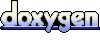 1.5.6
1.5.6